This article discusses the use of a supermarket cashier Best AED and OMR Cash Counting System for quick cash counting.
AED and OMR Cash Counting System
This software is used for minting dirham and Omani rial. In this you get many facilities which are given one by one below.
- Download Application
- Login User
- Select shift and billing date
- Adding important data
- Cash Count
- Duplicate Counting Control
- Old Count Record
- Bank Deposit Slip AED – OMR
- EOD Report
- Old Eod Reports
Download Application
The link to download the AED and OMR Cash Counting System application is given below. From where you can download but before that it is very important to know how to use it.
Login User
install this application and then start it. If you are a new user then to sign up you will be asked for your name and password, fill it and proceed.
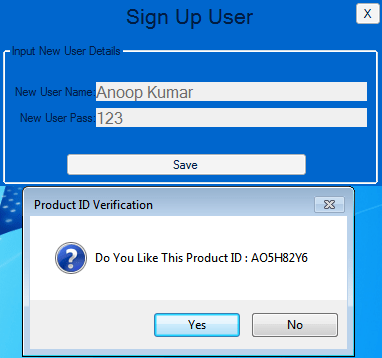
Choose AED and OMR Cash Counting System which Product ID serial you like and click ok.
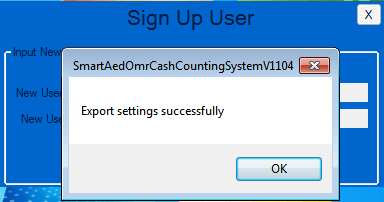
If you are an old user then you will be asked for your name and password to login, fill it and proceed.
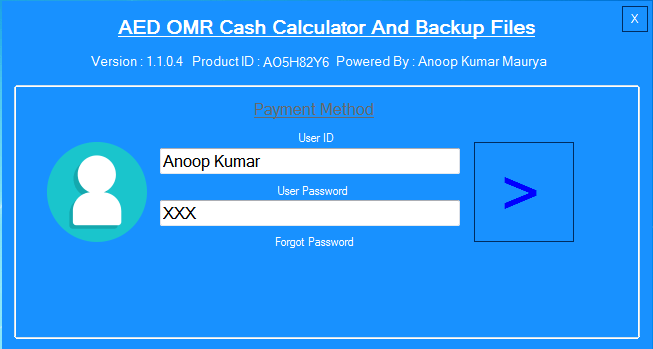
After entering the correct login details, as soon as you click on the Go button, if your application is about to expire in about 30 days, you will get a message like this or some special offer message that you can know. And if you want, you can also renew it.
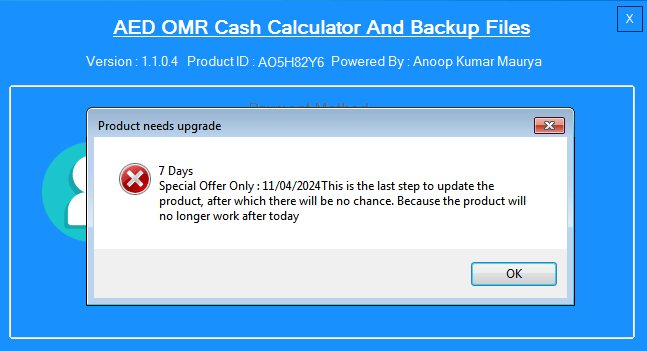
If few days are left in your product then click on OK button and proceed. After which you have to choose the cashier’s cash details, select which date and which shift you want and proceed.
Select shift and billing date
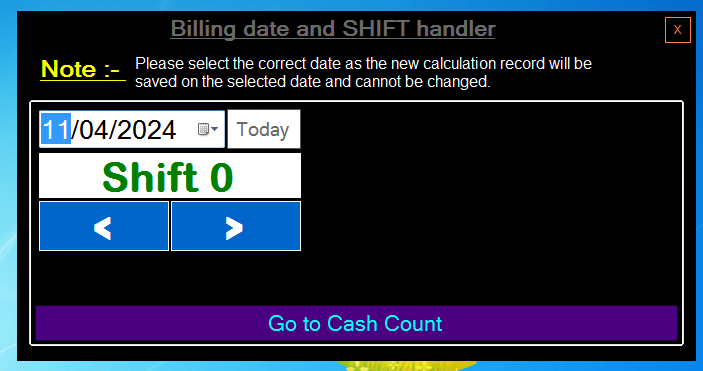
After which the home page will open where you will get all the options. which are explained one by one later.
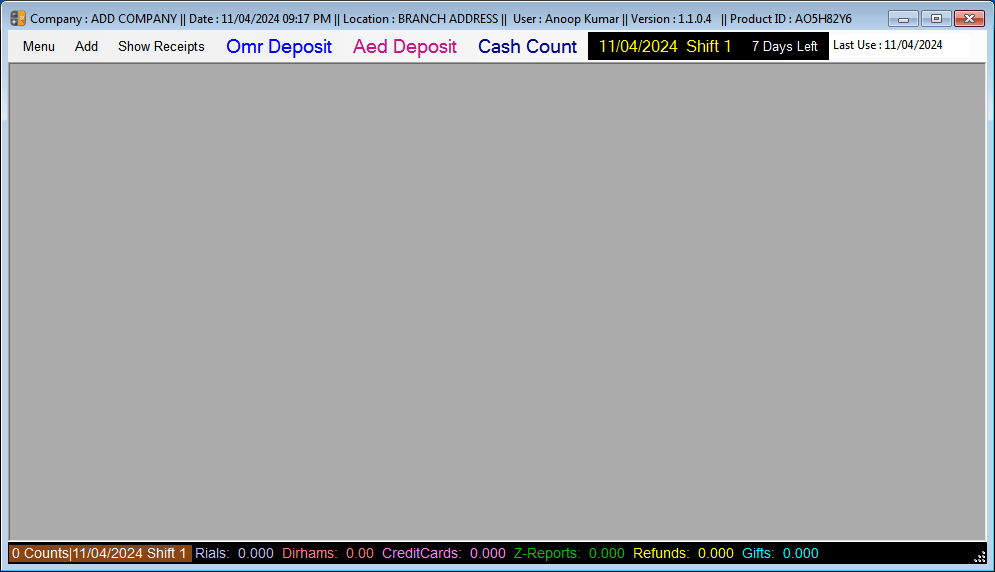
Add and change important data and settings
- Add Bank Name
- Add Beneficiary Details
- Add Cashier Name
- Application Settings
- More Settings
- Counting Currency Enable & Disable
- Deposit Currency Enable & Disable
Add Bank Name
To add bank name click on add button in the menu stick and click on add bank account then open the PDF named SECL which contains the bank name and can be removed.
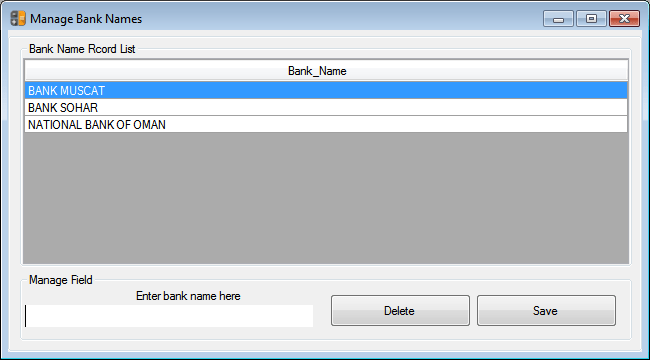
Add Beneficiary Details
To add bank name, click on Add button on the menu strip and click on Add Bank Account, after which the window shown in the image below will open, from which you can add and remove the bank name.
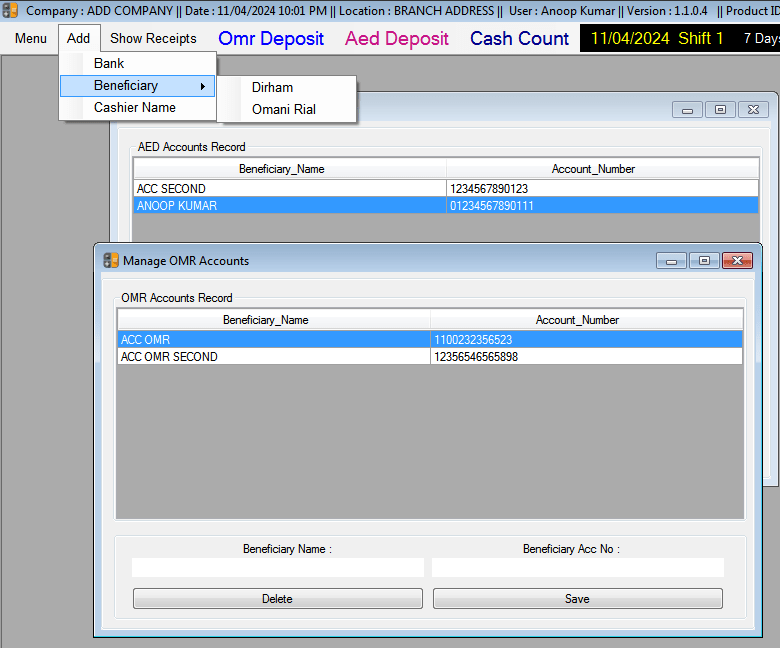
Add Cashier Name
To enter the name of the cashier you have to click on Add button and go to Add Cashier. After clicking, the window form shown below will open, from which it will be possible to add and delete the name of the cashier.
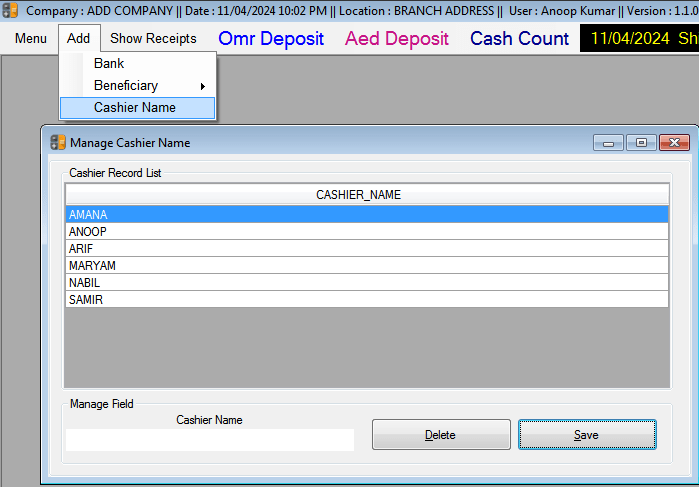
Application Settings
Open the Settings form to change any options related to the application. To open the settings, you have to go to the menu option and click on Settings.
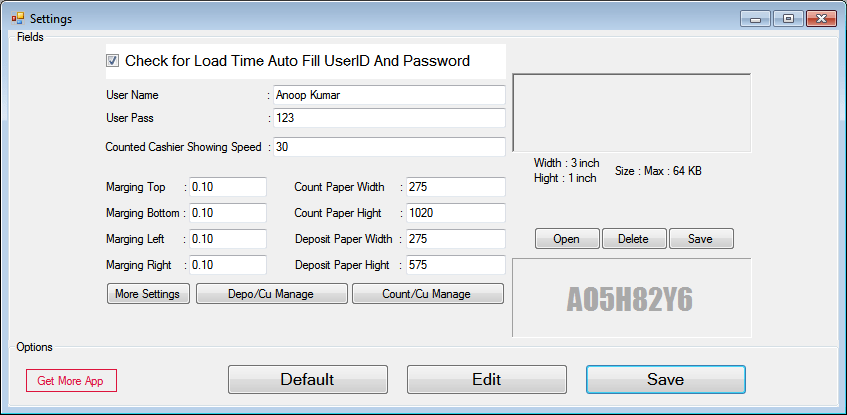
MORE SETTINGS
To change many more settings, click on more Settings button, MORE Settings form shown in the image below will open, then you can make changes in it and save it.
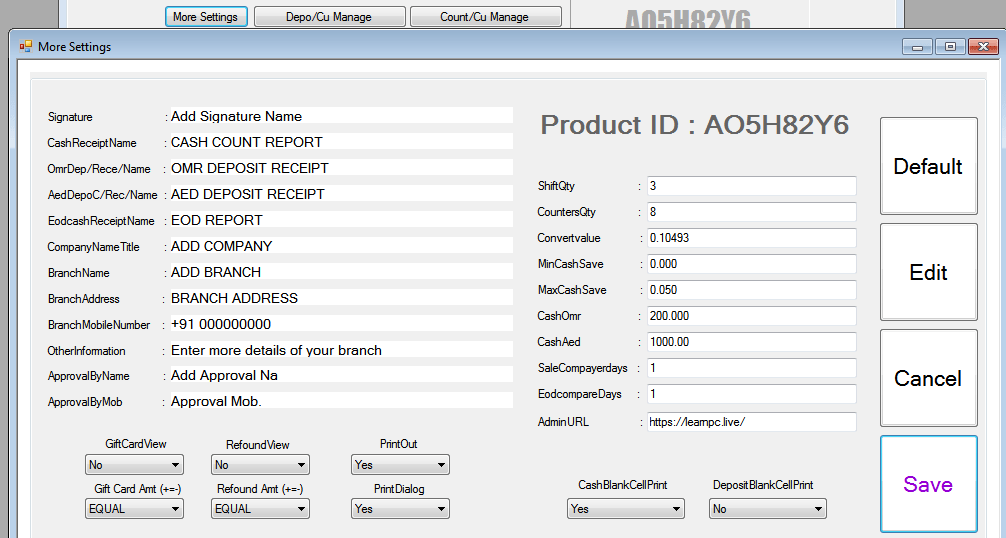
Counting Currency Enable & Disable
If you want to turn off any currency of cash counting it will be possible to change it by opening this window. For which you will have to go to Settings and click on the Counting Currency button. And after changing it is mandatory to restart the application again.
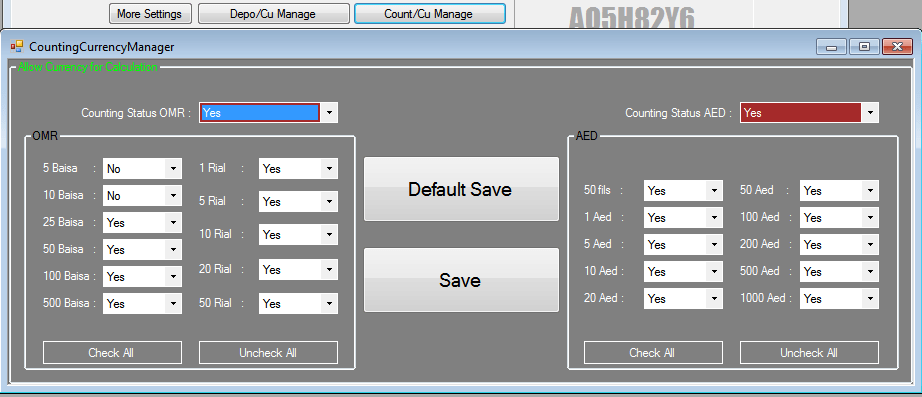
Deposit Currency Enable & Disable
If you want to switch off any currency of the deposit account it will be possible to change it by opening this window. For which you will have to go to Settings and click on the Deposit Currency button. And after changing it is mandatory to restart the application again.
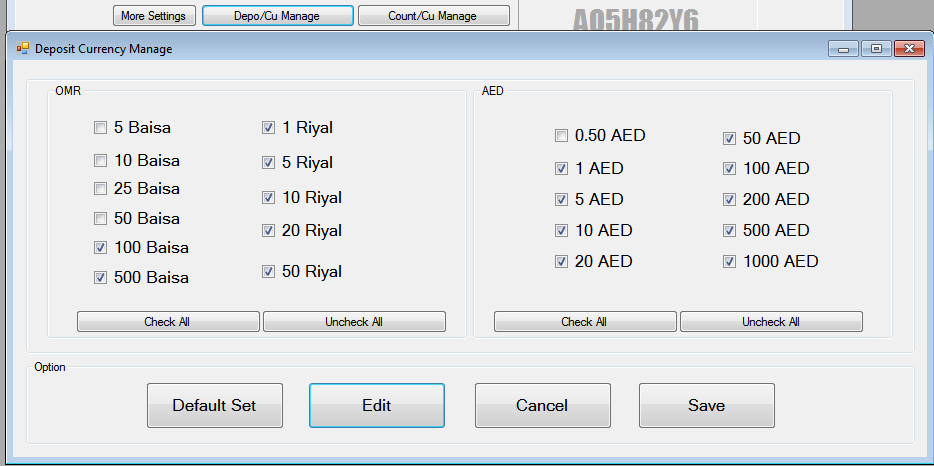
Product Activation Details
You can find information about your app’s expiration or activation plan by clicking on Product Activation in the menu.
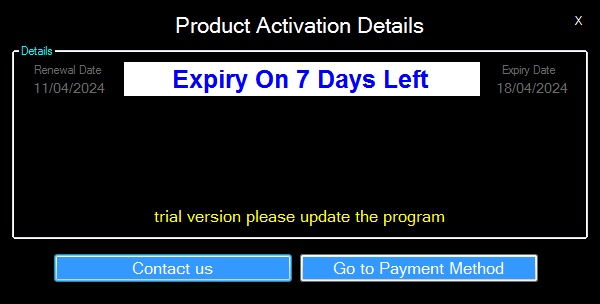
Complaint form
If you have any problem in using the Aed and Omr Cash Counting System application or have any suggestion then you can complain. Most will be fixed within 30 days.
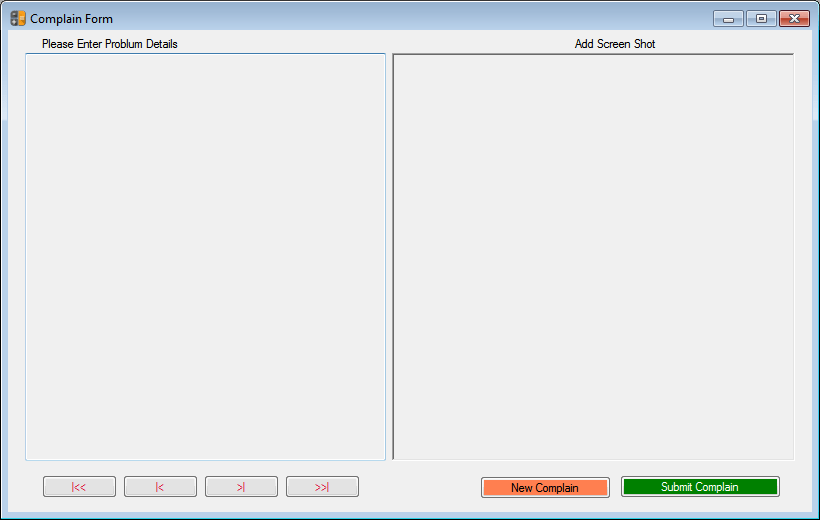
Download Smart AED OMR Cash Counting System version 3.0.4.5 : Click & get more product click here
FAQ
Q 1). Can I use dirham in Oman?
Yes, you can use Dirham in Oman very easily, the only thing to note is that one Omani Rial is equal to 9.50 Dirham. And 10 dirhams is equal to 1.050 Omani riyals. The correct value to convert Dirham to Riyal is 0.10493 Which you have to multiply by the value of Dirham. Or if you want to divide by 9.53 then it can also be achieved by dividing by.
Q 2). What is a currency counting machine?
A money counting machine is a machine that only counts money. And gives his full return. This electronic machine counts very fast. Which is impossible for a man to do so fast.


